Exoscale account
Creating an account 🔗
First go to the Exoscale Portal
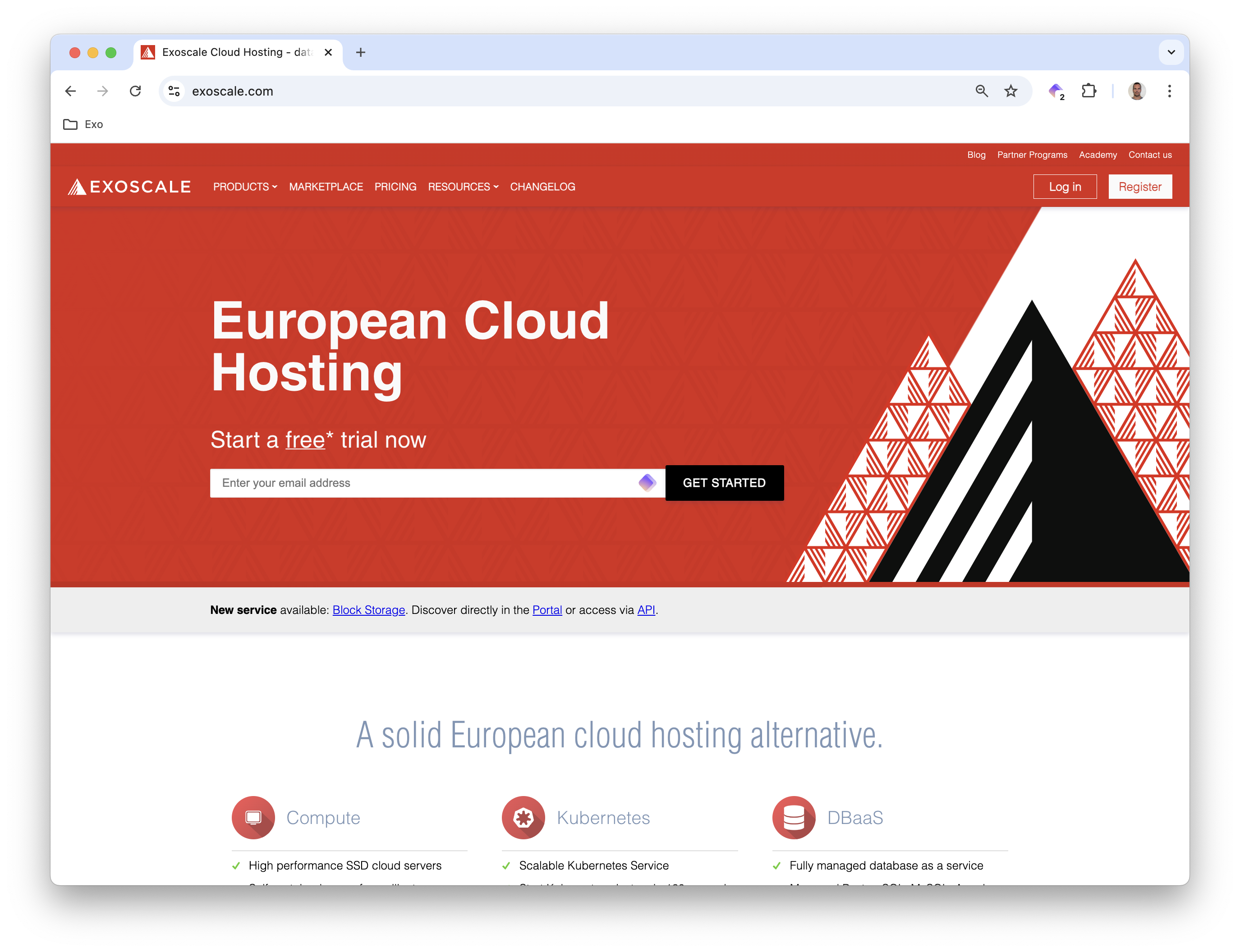
Next, click the Registration button and enter your email address and password.
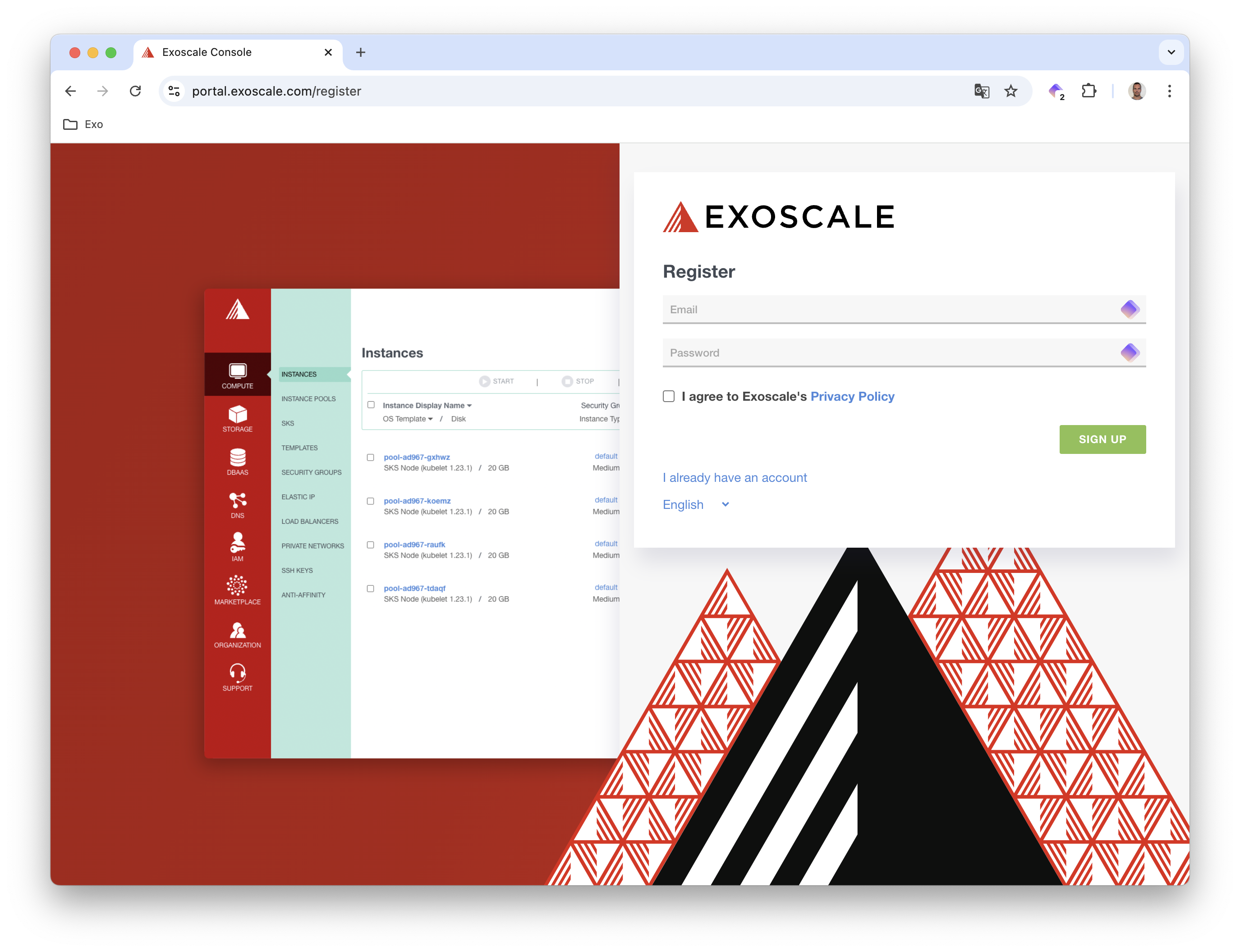
Validating your account 🔗
To protect against fraud, Exoscale must validate your account. You can do so by entering a credit card number or adding a small amount of money (e.g., 5€) to your account (you can use PayPal for that purpose).
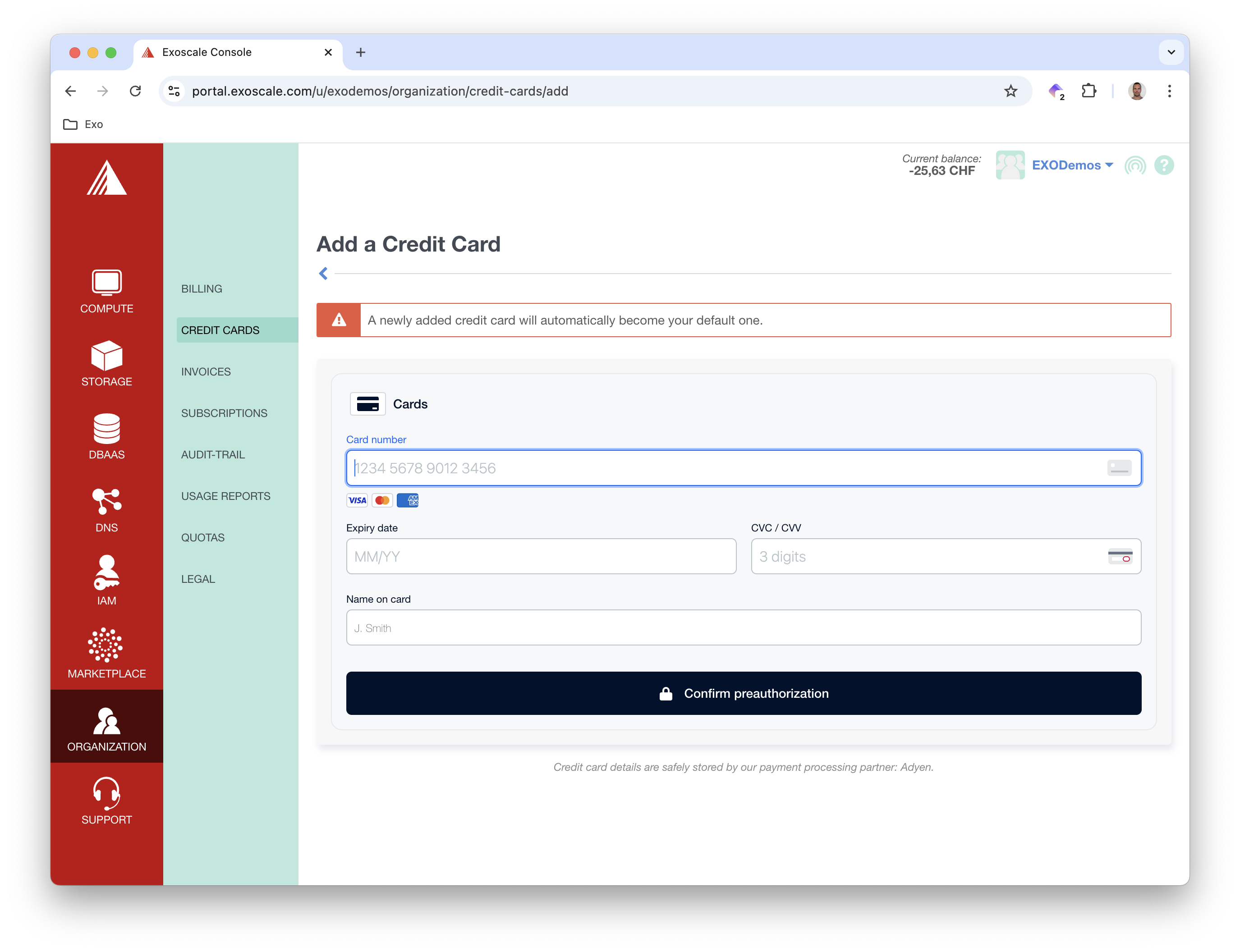
Getting free credits 🔗
Once your account is validated, you are credited 20€ to test the Exoscale platform for free. On top of this, because you follow this workshop, you can redeem additional free credits by entering the coupon code Practice_On_Exoscale_Workshop in your personal organization
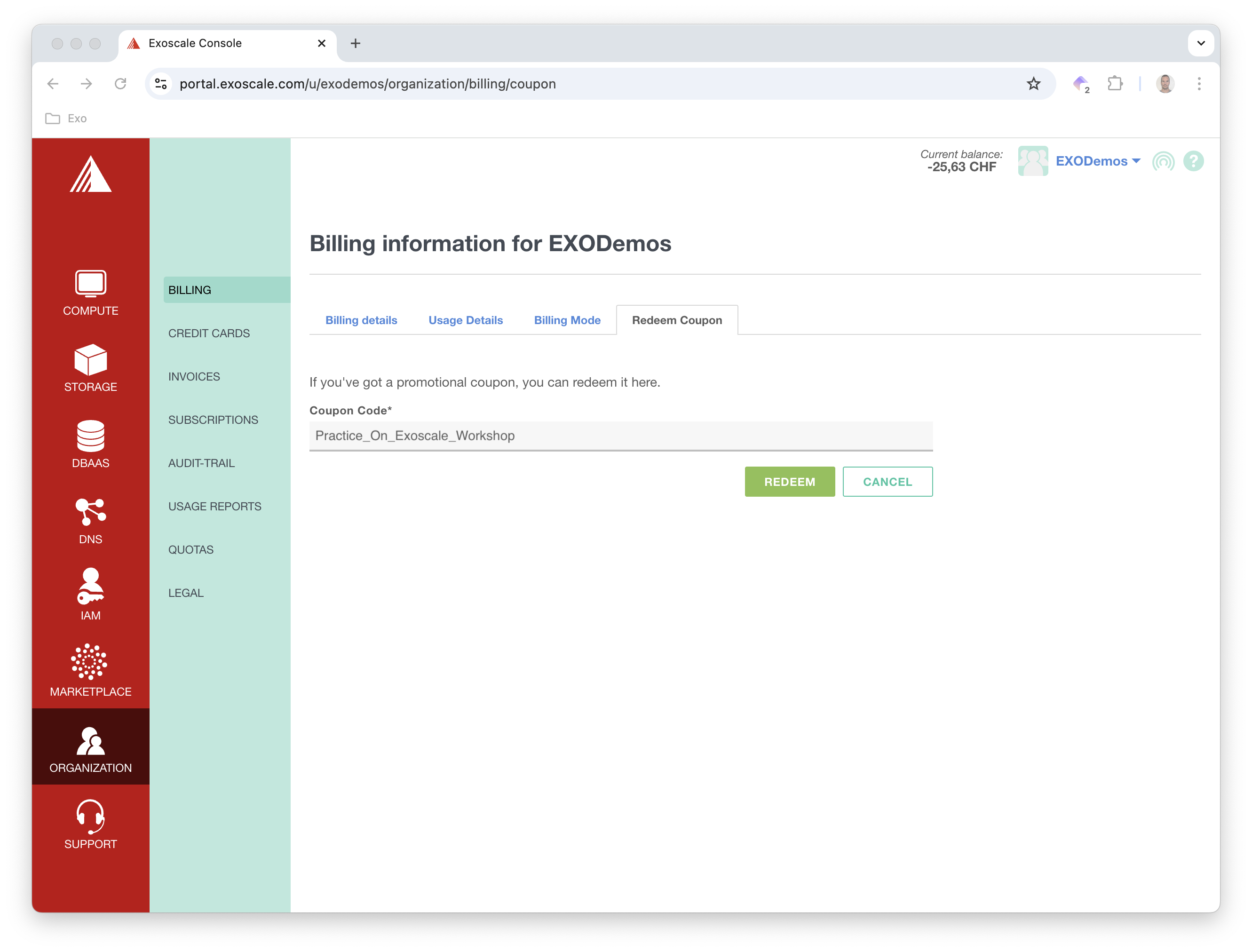
These credits are available for the workshop, but you can use the remaining to discover other features of the Exoscale platform.
Get your API Key 🔗
The last step is to generate an API Key; you need this key pair to configure the tool in charge of creating the cluster (exo cli, Terraform, or Pulumi)
First, go to the IAM menu and create a role. Exoscale offers a very granular and unique role configuration. In this example you will make a role with rights on the compute service. You can select the Compute service class and allow all the operations.
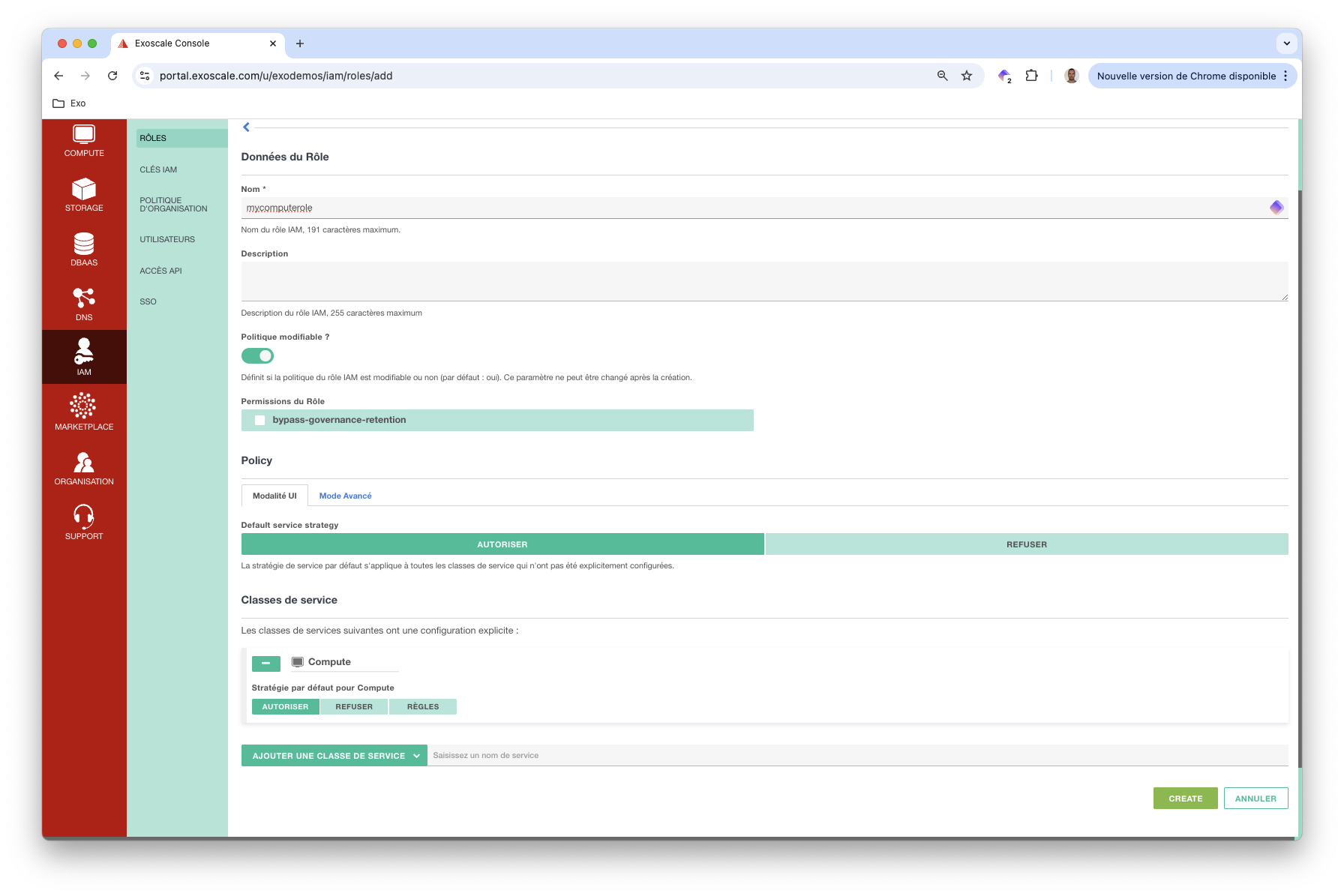
Then, create a key associated with this role; you can give this key the name of your choice. Associate the role you created above.
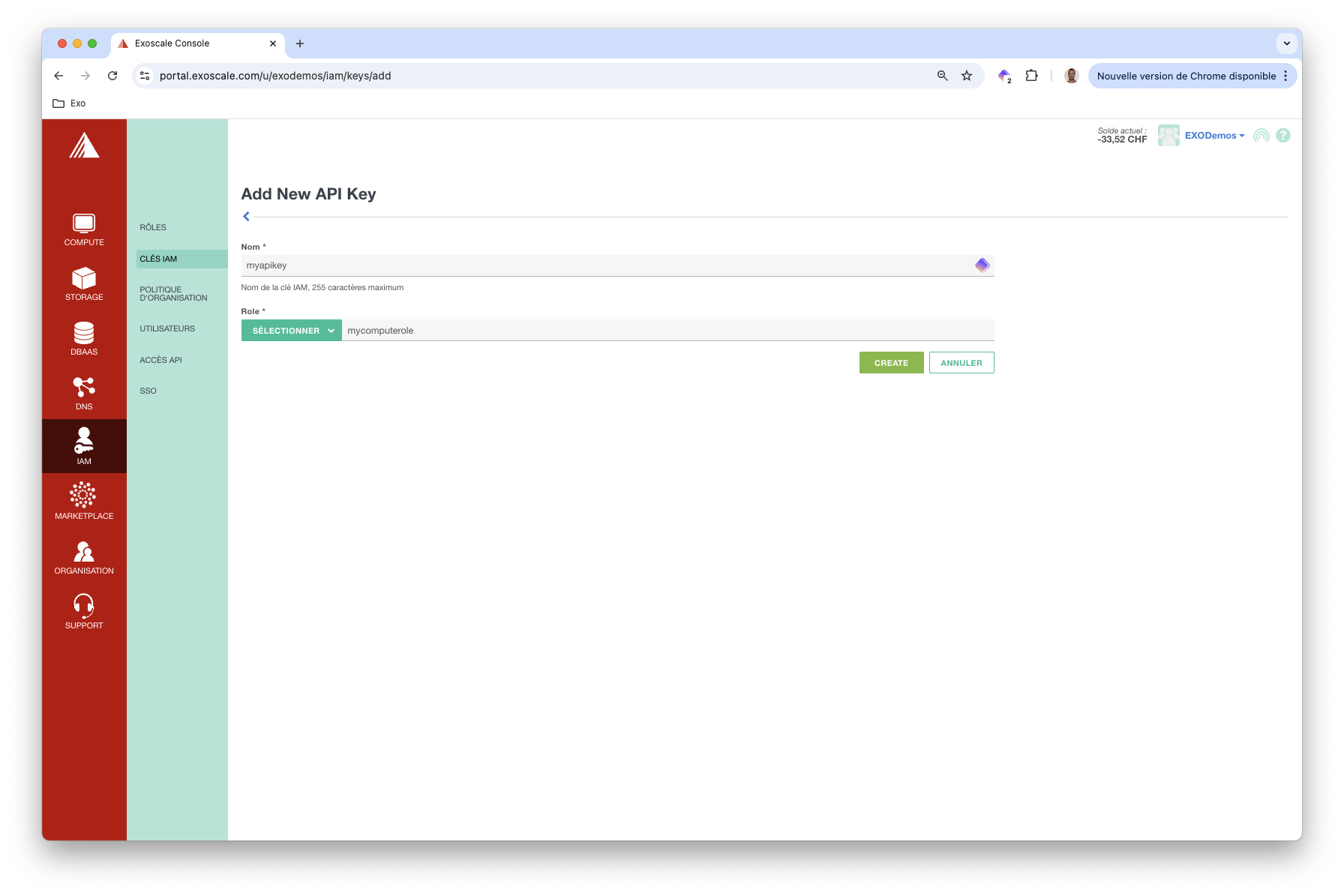
This process generates a key pair.
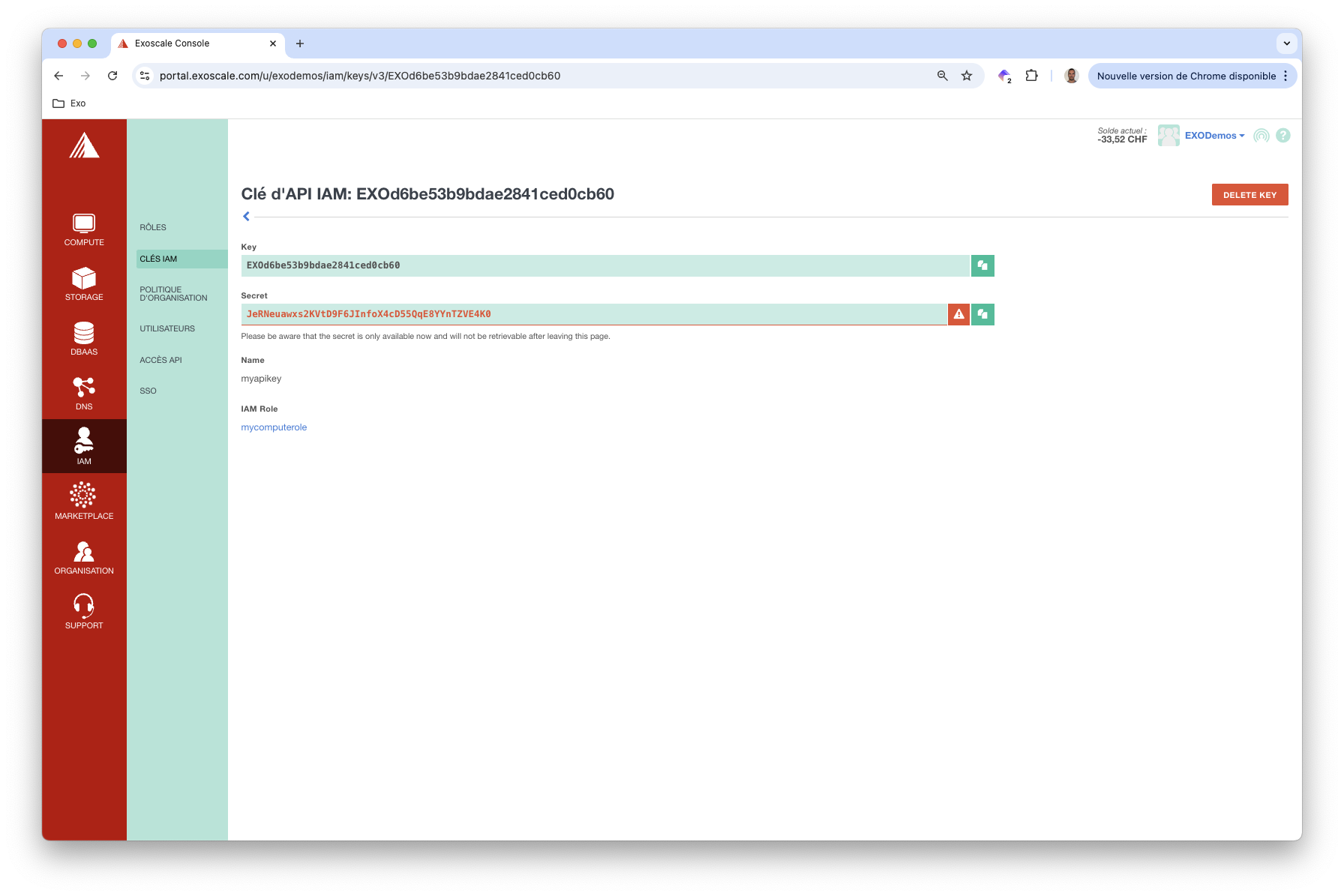
Store these keys in the EXOSCALE_API_KEY and EXOSCALE_API_SECRET environment variables as you need them in the next step.